In addition to automated summaries, it is also possible to compile your summary yourself. You can do this once per recording. This is because these summaries also appear in the carousel on the TV and in this way we prevent a summary of the same match being shown six times.
If you follow the step-by-step plan below, you can easily make a summary yourself!
Step 1: Make annotations first
To make a summary you need at least one annotation. You can decide how many annotations you want to put in a summary. We recommend making a summary no longer than four minutes.
Step 2: Determine which annotations you want to see in the summary
In the annotation overview on the right side of the application, determine which annotations you want to select for the summary. In the example below, only the goal-for and chance-for annotations are selected.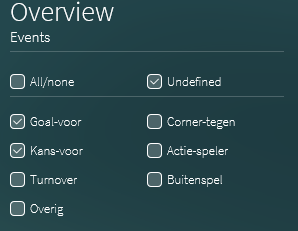
Step 3: Choose 'Export to summary'
After selecting the annotations for the summary, they must be converted to an mp4 file. This can be done by choosing 'Export to summary' at the bottom right of the annotation overview.
Step 4: View your summary in 'Club media' or on the screen in the clubhouse
The summary made can be found on the 'Club media' tab. You can download the summary here as an mp4 and also share it via a link on other digital channels (e.g. club website, social media).
